FAQ
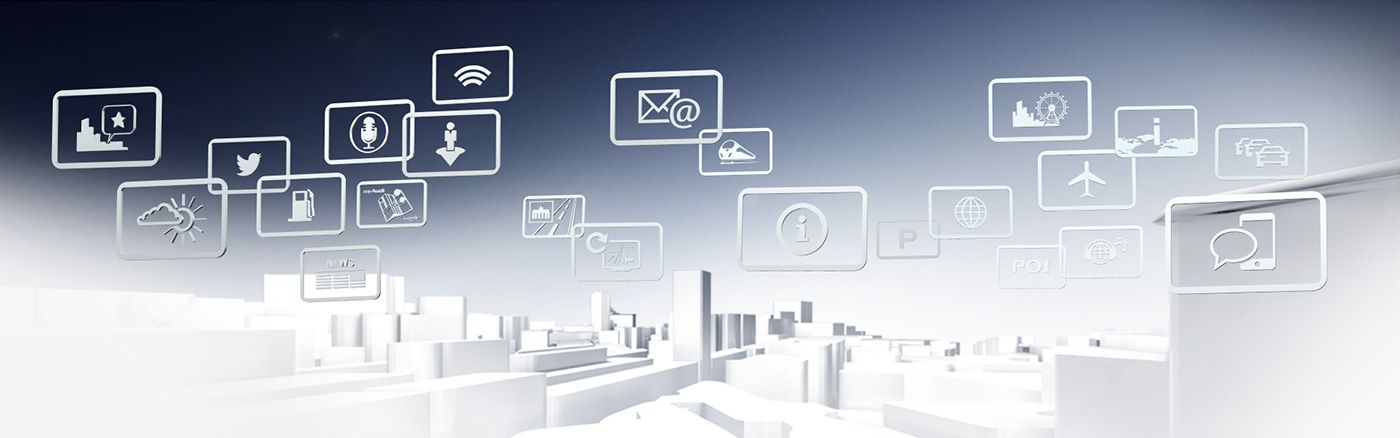
Notes and Frequently Asked Questions
Disclaimer
Audi connect is available in all of Europe with the exception of Turkey, Malta, Cyprus, and Iceland. In Russia, it is only available in metropolitan Moscow and St. Petersburg. Under certain circumstances, the use of Audi connect services and the Wi-Fi hotspot will require a separate mobile service agreement. For more information, contact your wireless service provider. Please contact your Audi partner about the availability of the Audi connect services in your vehicle.
Availability
FAQ
What technical requirements exist for Audi connect? The services supported by Audi connect can only be used with optional equipment MMI Navigation plus with MMI touch and Audi connect. In addition, a SIM card with data option and LTE rate option for LTE usage is required as well. The SIM card must be a standard format card (no Micro or Nano SIM cards). The services are only available through an existing or separate mobile communication service contract within the coverage of the mobile communication service network. Depending on your mobile communication service contract and particularly during operation abroad, the receipt of data packages through the Internet may incur additional charges. Due to the high data volume, the use of a data flat rate is recommended! |
Can Audi connect and telephony be used at the same time? Audi connect services and telephony can be used at the same time. The Audi connect services use the inserted SIM card with data option for this purpose. For telephony use, a mobile phone can be connected in parallel through Bluetooth for hands-free talking. |
Which SIM card is required? In principle, every functioning SIM card with enabled data option can be used. In order to use LTE, the respective LTE rate option may be required. Please contact your mobile communication service provider for information. Some SIM cards (in particular by prepaid providers) requiring login into the web portal of the mobile communication service provider, may not function. Furthermore, restrictions may occur in the case of card contracts with limited data volume. Micro and Nano SIM cards are not suitable for the use with Audi connect. |
How can I recognise which mobile communication service network is currently being used? The current network technology for the Audi connect data connection (LTE, HSPA (4G), UMTS(3G) or GSM (2G)) can be recognised by the icon next to the network strength indicator at the lower right in the MMI display (receiving connection icon). |
How can I recognise that a data connection is active? If a data connection is active, “arrows” are shown above the 2G/3G/4G/LTE indicator in the status line. |
Do I have to configure the data access settings? Currently, the data services for the most European mobile communication service providers are automatically configured. Some services may have to be manually configured in the MMI. Please contact your mobile communication service provider for information. |
How can the information window for the connection establishment be deactivated/activated? The information window display depends on the connection establishment settings. The settings can be manually changed under the following menu item: TEL >> Settings >> Connections >> Data Connection >> Connection Next, the following possible settings can be selected in the “Connection” menu item:
|
How can I terminate an active data connection? An active data connection can be terminated manually by setting connection establishment to “Never”. Another option is to deactivate the data module. Removing the SIM card results in connection termination as well. |
Is it possible to permanently suppress the data connection? Mobile data usage by Audi connect can be suppressed in the MMI Telephone menu. This setting is adjusted as follows: TEL >> Settings >> Connections >> Data Connection >> Connection “Never” (See question “How can the information window for the connection establishment be deactivated?”) |
How can data roaming be deactivated or completely prevented? Roaming is deactivated in the MMI factory settings. This can be changed and verified as follows: TEL >> Settings >> Connections >> Data Connection >> Data Roaming This setting is stored for the current SIM card or the currently connected mobile phone. |
How can I recognise in the MMI how much data volume was used? Roaming is deactivated in the MMI factory settings. This can be changed and verified as follows: TEL >> Settings >> Connections >> Data Connection >> Data Roaming This setting is stored for the current SIM card or the currently connected mobile phone. How can I recognise in the MMI how much data volume was used? An “Online Usage Counter” is included in the telephone settings. This counter can be called as follows: TEL >> Settings >> Connections >> Data Connection >> Online Usage Counter The usage counter indicates the data volume received and sent through Audi connect. The statistics can be reset. In this case, the data volume is newly indicated starting from 0 bytes since the reset date, as well as the last reset date itself. Separate statistics are created for each SIM card. Please note that they do not necessarily match the billing time periods of your mobile communication service provider. |
>> „Navigation“ menu |
>> Destination entry via myAudi or Google Maps™ |
How does the service Destination entry via myAudi or Google Maps™ work?
Destination entry via myAudi or Google Maps™ allows comfortable planning of navigation destinations on the home computer. myAudi and Google Maps™ allow sending individual destinations to the vehicle. At the start of the journey they can be loaded into MMI® Navigation plus. Registration and connection Using www.audi.de/myaudi requires a one-time registration using your e-mail address. After registration, the vehicle can be created by clicking on “Create Vehicle” and entering your VIN (vehicle identification number, see your vehicle registration document). In order to connect the vehicle with myAudi, the PIN indicated in the myAudi portal underneath your vehicle must be entered into the MMI of the vehicle. Now you can send destinations to the created vehicle at any time using myAudi, Google Maps™ or (for the new A3) the Audi MMI connect app. For this purpose, enter your desired destination in Google Maps™ (www.maps.google.de) and click on the marking in order to open the information window. Click on “More”, followed by “Send”. Enter the respective information into the field shown next. Google Maps™ recommends to select the “Store this device in my Google account for 'Send to vehicle'” check box. Management of stored destinations Destinations stored on myAudi can be retrieved using the navigation function in the vehicle. The destinations are locally stored in the vehicle. The same applies to deletion or editing. Back-synchronisation with myAudi is not possible. |
>> Point-of-interest search (POI) with voice control |
How does Point-of-interest search (POI) with voice control work? Point-of-interest search (POI) with voice control allows free search for special destinations in the Google™ database and offer supplementary information, such as photos, opening hours, and visitor ratings. Operation There are two different ways to call up Point-of-interest search (POI) with voice control: 1) through the MMI control panel:“Navigation” --> “Destination Guidance” --> “Online Destinations” --> Google Search --> In the vicinity of the location --> In the vicinity of the destination --> At a new location --> Next, it is possible to search for the desired destination through free text input (by rotary-push button or MMI touch) similar to, e.g., a search request in Google Maps™ on the PC at home (e.g. hotel, Italian restaurant, museum, etc.) 2) by voice control:
|
>> Navigation with Google Earth™ and Google Street View™ |
Why is the “Google Earth™” option greyed out when I select the map display? Google Earth™ is available only after a complete system start. Prior to that, Google Earth™ can be selected, however, the satellite presentation is not visible (indicated by “Google” being greyed out in the status line). After a complete system initialisation, the display switches independently to Google Earth™. The progress in initialising the Google Earth™ map is indicated by “filling” the Google icon in the status line. Complete loading of Google Earth™ is indicated by the white colour of the icon. |
How can I retrieve Wikipedia articles and Panoramio images? Wikipedia articles and Panoramio images are stored in the Google Earth™ map. They can be opened as follows (available only in crosshair mode of the map, not in destination guidance mode):
|
How to use Google Street View™? Google Street View™ is available at many locations – this can be recognised by the Google Street View icon (yellow figure) in the zoom display (available in crosshair mode of the map only, not in destination guidance mode). When zooming in the Google Earth™ map beyond the smallest zoom level (30 m), Google Street View™ is started. Three further zoom levels are available here. In standstill, the display can be swivelled in the MMI to the left or right, as well as up and down. In addition, you can “walk” ahead in the targeted direction using the arrow in the centre of the image. |
>> Traffic information online |
How can I activate and use the “Traffic information online” service? Activation in Audi A3:
Activation for other vehicles with Audi connect:
TMC / TMCpro / ONLINE. The ONLINE icon indicates that “Traffic information online” is being received and used. (Note: The icon is only visible if dynamic congestion avoidance is activated: Navigation --> Settings --> Route Criteria: Congestion Avoidance On) Traffic information online can be highlighted in colour in the navigation map (this view contains less colours than the standard map for better clarity): Navigation --> Settings --> Map Display -->Traffic The current traffic flow is visualised in this map display using coloured road sections:
Traffic obstructions, such as construction zones, traffic congestions, road closures, etc., are indicated in all map displays using hatching, while traffic flow information is shown in the “Traffic” and “Google Earth™” map displays only. |
What does the display of a hatched road marking mean? In the case of a current traffic message or obstruction (e.g. in the case of construction zones), the coloured road marking is indicated hatched in this road section (e.g. green-black). This marking shows the length of the traffic obstruction. |
Can the “Traffic information online” function be retroactively enabled in Audi connect capable vehicles, which do not support “Traffic information online”? It is currently not possible to retroactively enable the “Traffic information online” Audi connect service. |
>> Picturebook navigation |
What is Picturebook navigation? Using Picturebook navigation, the images from Google Street View™ can be directly applied as navigation destinations from the MMI, as well as own images containing geo-coordinates. |
What is the image box? The image box is the central storage location for photos of Picturebook navigation. It allows browsing by directory or use of the cover flow function to display images. |
How can I store photos which should be available as image destinations of the navigation function in MMI Navigation plus? The photos must be stored in the “image box” on the hard disk of MMI Navigation plus. They are imported using an SD card, USB stick or by reading from a myAudi account. Images from Google Street View™ can be stored in the image box using the upper left function key. |
What properties must a photo have which should be used as an image destination? The photos used must have geo-coordinates. They consist of the accurate longitude and latitude of the location the photo refers to. Many new digital cameras and smartphones contain GPS receivers which add the geo-coordinates of the current location automatically to the stored photo. |
How can I apply image destinations as navigation destinations? Your own photos can be applied from the “image box” as navigation destinations under “Image Destinations” in the “Navigation” menu item. Confirm the desired image destination using the rotary-push button. Select “Start Destination Guidance” to apply the geo-data of the photo to navigation. |
>> „Audi connect“ menu |
>> Twitter |
Why can I not select Twitter in Audi connect, that is, why is the service “greyed out”? In order to use some of the Audi connect services – such as Twitter – you must login in the vehicle using your myAudi account. If you are not logged in, the service cannot be used. |
How can I use Twitter within Audi connect? An existing Twitter account is required for using Twitter within Audi connect. This account must be created in the Twitter Internet platform according to the terms and conditions prevailing there. Then configure the service in your Twitter account through the myAudi Account. As the last step of the configuration, connect the vehicle and your myAudi account using the “Login” Audi connect menu in the vehicle's MMI. |
Which Twitter functions can be used? The following Twitter functions are available similar to the Internet platform: Tweets, Start Page, Following, Followers. A read-aloud function allows comfortable use of the service. |
>> Online News (individual) |
What is Online News (individual)? Online News delivers texts and images regarding current world events right to your vehicle. They are provided by national and international agencies. What is special about Online News (individual)? You can freely select from different news sources (RSS feeds) and configure them according to your interests. If you do not select individual sources through your myAudi account, the basic service news are provided. A read-aloud function allows comfortable use of the service. |
How do I configure my individual news sources? The news sources (RSS feeds) and the subsequent services are configured through your myAudi account. As the last step of the configuration, connect the vehicle and your myAudi account using the “Login” Audi connect menu in the vehicle's MMI. |
>> City events |
What information does City events provide? The City events service delivers information about current events and hip locations directly to your vehicle. A read-aloud function allows comfortable use of the service. |
What is the search radius offered by City events? The search radius can be newly selected for every search. Available are: at the current location, at the destination, and at a user-selectable location. |
What type of searches are offered by City events? There are different search categories available. Among others, these are concerts, art and culture, sports, family, and night life. |
What is included in the search results delivered by City events? City events delivers a description text including date, event start, photo, address of the event location, its aerial distance from the selected search location, and a phone number for the search event if available. |
>> Flight information |
What type of information does Flight information provide? Using the Flight information service, information about current departure and arrival times of scheduled airline traffic can be directly looked up in the vehicle. A read-aloud function allows comfortable use of the service. |
What is the search radius offered by Flight information? The search radius can be newly selected for every search. Available are: at the current location, at the destination, and at a user-selectable location. |
What type of searches are offered by Flight information? There are two search categories available: airports and flight numbers. When searching for an airport, it is also possible to filter between departures and arrivals at this airport. |
What is included in the search results provided by Flight information? Regardless of the selected search, Flight information provides the arrival and departure times of a flight, its departure and arrival airport, the flight number, and the current status. If the flight is delayed or cancelled, this is indicated by traffic light icons. |
>> Train Information |
What type of information does Train Information provide? Using the Train Information service, information about current departure and arrival times of local, regional and long-distance train traffic can be retrieved directly in the vehicle. A read-aloud function allows comfortable use of the service. |
What is the search radius offered by Train Information? The search radius can be newly selected for every search. Available are: at the current location, at the destination, and at a user-selectable location. |
What type of searches are offered by Train Information? When searching, you can select whether all stops, stops with local traffic connections, or stops with regional and long-distance traffic connections should be displayed only. A list of arrivals and departures can be displayed for every found stop. |
What is included in the search results provided by Train Information? Train Information does not only find trains, but also other means of transportation such as buses, commuter railway trains or underground railway trains. The departure time at the selected stop, the start and end stops, as well as a list of all intermediate stops, including scheduled arrival times are shown for every means of transportation. |
>> „Fuel Prices“ |
What type of information does Fuel Prices provide? Using the Fuel Prices service, information about service stations and their prices can be directly called up in the vehicle. A read-aloud function allows comfortable use of the service. |
What is the search radius offered by Fuel Prices? The search radius can be newly selected for every search. Available are: at the current location, at the destination, and at a user-selectable location. |
What type of searches are offered by Fuel Prices? You can configure your sorting preference by distance or by price. In addition, you can filter by fuel type and brand. Petrol or diesel is selected automatically according to the installed engine. |
What is included in the search results provided by Fuel Prices? Depending on the selected search context, the service finds service stations including their addresses and current fuel prices. |
>> „Media“ menu |
>> Audi music stream |
Where and for which smartphones can I receive “Audi Music Stream”? The Audi Music Stream app (or the Audi MMI connect app) can be downloaded for iOS and Android devices from the respective app stores. Information about compatible smartphones can be obtained from www.audi.com/mp3. |
How does “Audi Music Stream” work? The Audi Music Stream app uses a WLAN connection to the MMI in order to stream Internet radio or locally stored music from the smartphone and to operate it through the MMI. The Internet connection of the vehicle is used for this purpose. |
How do I activate “Audi Music Stream”? Audi Music Stream does not require activation. |
How do I operate “Audi Music Stream”? Select the WLAN media player source in the Media section. Select the WLAN hotspot of the MMI in the smartphone settings and connect to it. After starting the Audi Music Stream app, you can select between Internet Radio and Mediathek in the MMI. |
How many and which radio stations are available? Several thousand stations from different categories worldwide are available. |
Can I store radio stations? You can store radio stations in the app on the smartphone as favourites and select them in the MMI. |
Can I listen to my own music on the smartphone? Music stored on the smartphone can be completely operated through the MMI using the Audi Music Stream app. After connecting the app, you can find your own playlists and directory structures under the Mediathek menu item. |
>> “Telephone” menu |
>> Wi-Fi hotspot |
How can I use the Wi-Fi hotspot? Enter by pressing TEL >> Settings >> Connections >> Network Connection (WLAN) >> WLAN Settings The following WLAN settings are available: By default, the name of the access point (SSID) is composed of “Audi” and the last five digits of the VIN. This name can be changed (select the line). Letters, numbers, and the special characters # * + are allowed as constituents of the name. The WLAN connection encryption type can be changed (some – mainly older devices / network cards – support WEP encryption only). The following encryption types are available: WEP, WPA, WPA2. We recommend the use of WPA2 encryption for increased security. Changing the encryption type will automatically change the WLAN password to a random password. The WLAN password for the WEP encryption type must be exactly 13 characters. For WPA and WPA2, the password must at least have at least eight and a maximum of 63 characters. The password may contain only letters, digits, and the special characters # * +. The WLAN connection is established in the same way as by a WLAN router at home. In order to establish a WLAN connection on the end device (e.g. notebook, smartphone, iPod touch, etc.), it must be searched for available WLAN networks. For this purpose, Wi-Fi hotspot visibility must be activated (“Visible to Others”). If the “Visible to Others” option is set to “Off”, a WLAN connection with the vehicle can only be established if the name of the access point (SSID) and the password are known. Important: After making changes in the settings, you must confirm them by selecting the “Apply Settings” menu item. Only then the changes will be effective. Otherwise, they will be discarded. The new configuration of the WLAN settings must also be made on the end device! |
Why can the Wi-Fi hotspot not be used although the data connection is active? (Depending on the mobile communication service provider), the use of Internet data for the Wi-Fi hotspot may be interrupted to ensure reachability in the “Automatic” telephone mode and the “Optimised Telephony” mode. This ensures reachability for incoming calls. When the WLAN hotspot is used, it must be switched to the “Optimised Data Services” setting. See also “Is reachability by phone ensured during Audi connect data use?”. |
>> myAudi |
How does the transfer of personal contacts work from the myAudi portal to the MMI? There are two possibilities to send contacts of the myAudi portal as navigation destinations to the MMI: They can be loaded through Online Destinations and by importing them from the Address Book. |
Which PIN must be used for Audi connect? In order to use the personal destinations of the myAudi account (www.audi.de/myAudi), the vehicle must be connected once to the myAudi account. After the VIN is entered into the myAudi portal, an eight-digit PIN is generated. When you use the “Call Destinations from myAudi Account” or “Address Book Import from myAudi Account” function, and, in the A3, additionally through “Login” in the Audi connect main menu, this PIN must be entered once in the vehicle. To protect the customer's personal data, the PIN is stored only for the connected mobile phone or the inserted SIM card. When the address book is reset to the factory settings, the PIN is deleted and must be entered again. |
How many contacts can be permanently imported into the vehicle address book? A maximum of 100 contacts, including the maximum number of 50 online destinations from the myAudi account can be permanently imported into the vehicle address book in the MMI. For example, if already 80 contact memory locations of the vehicle address book are used, 20 additional memory locations are available for contacts from the myAudi account. |